Hi, I don’t have mypaint for windows, but I am going to assume that the formats you are presented with are the same as I am shown. I am not 100% sure, and am speaking from emperical evidence. You can always check the manual just to make sure. These are just my opinions and I hope they help you accomplish whatever goal you have and I also hope MyPaint can help you too. It’s a really amazing program and it does its job very well. And that brush engine!
1. PNG Respecting Background:
2. PNG Solid RGB
3. PNG transparent RGBA
4. Multiple PNG Images by Layer
5. Multiple PNG Images by View
Number 1) is a simple PNG file that is saved just like it is displayed on the screen inside MyPaint. The background layer is applied to the image and there is no transparency. This is generally used to just show someone what you are working on or to save it exactly as it appears. If you don’t need transparency, and you applied a background in MyPaint, this is what you might expect it to look like if you just saved it.
Number 2) This is similar to the one above, but it doesn’t attach the background texture/color (IIRC it simply converts the alpha/transparency into a sold color). This is almost never what you want unless you have a specific need tto save it this way. However, if you are displaying on the web or in an online publication and you don’t want transparency and you also do not want the background layer from MyPaint, this is a good way to handle that situation.
Number 3) PNG transparent RGBA, this will save the PNG file without the background layer explicitly set on, and will also preserve any transparency included in your piece.
Number 4) Multiple PNGs by Layer allows you to save all of the layers that you have included in your artwork as seperate PNG files. These can then be imported into other programs to create animations or other assets.
Number 5) Multiple PNGs by View allows you to save all of the images which make up the view of the artwork on your screen. This is basically any of the currently visible layers. This would be useful if you had created different clothing options, scene backdrops, other characters that accompany your main entity.
Of course, if you also have Gimp, you can save these in .ora format and open them over there and then export to a HUGE number of formats (depending on what libraries you have installed). I personally do the gimp thing when I need to share an image to whomever/whatever, but if I am just doing a quick share and I do use the above options, I do the one which keeps transparency (most of the time).
The export multiple by layer is really good for creating animated gifs. You can import use Pencil2d and import them in order and create your give really quickly. Here’s an example I made last year.
~Tigr~~,